In my WordPress series, I have written articles about what it takes to run a WordPress site on shared hosting. Today I present to you an article listing some of the best free WordPress plugins to install and use on your WordPress blog or website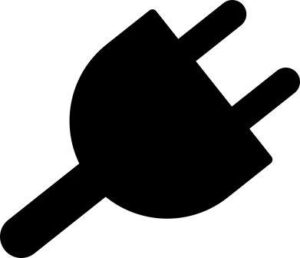
I personally use most of these plugins. So, yes, my recommendation comes from experience using the plugins on various sites I have had over the years.
If you are looking for the best plugins to use on your self-hosted WordPress site for free, go through this list and tell me what you think.
Note: This post may contain affiliate links. When you click on something I recommend and purchase it, I will receive a commission for the sale – at no extra cost to you.
Ad Inserter / Advanced Ads
Table of Contents
- 0.1 Ad Inserter / Advanced Ads
- 0.2 Akismet Anti-Spam
- 0.3 All in One SEO / Rank Math / Yoast SEO / SeoPress / Squirrly SEO
- 0.4 Broken Link Checker
- 0.5 Classic Editor / Gutenberg Editor / Elementor / Beaver Builder / Disable Gutenberg
- 0.6 Contact Form 7 / WPForms Lite
- 0.7 Exclude Pages from Menu
- 0.8 reCaptcha by BestWebSoft
- 0.9 iThemes Security / Better WP Security / WordFence
- 0.10 MonsterInsights / Jetpack by WordPress.com / Google Analytics for WordPress / Google Analytics Dashboard for WordPress
- 0.11 Hubbub / Social Pug / WP Social Sharing / Sharify Custom / MashSharer / Easy Social Share Buttons3 / Socialsnap / Novashare / Add to Any / Nobs Share Buttons
- 0.12 LiveChat / Tawk.to Live Chat
- 0.13 MailMunch / Email Subscribers / Official MailerLite Sign Up Forms
- 0.14 No Self Pings
- 0.15 Pixabay Images / Instant Images
- 0.16 Pretty Links / Redirection
- 0.17 Pricing Table
- 1 Q2W3 Fixed Widget for WordPress
- 1.1 Really Simple SSL
- 1.2 SEO Optimized Images / SEO Friendly Images
- 1.3 Shortcodes Ultimate
- 1.4 Tag, Category, Term and Taxonomy Management with TaxoPress (formerly: Simple Tags)
- 1.5 SumoMe
- 1.6 Table of Contents Plus / Easy Table of Contents
- 1.7 TablePress
- 1.8 Thank Me Later
- 1.9 Tracking Code Manager
- 1.10 Ultimate Category Excluder
- 1.11 UpdraftPlus / ManageWP Worker – Backup/Restore
- 1.12 User Switching
- 1.13 W3 Total Cache
- 1.14 WhatsApp Share Button
- 1.15 WooCommerce / Easy Digital Downloads
- 1.16 WordPress Importer
- 1.17 WordPress Popular Posts
- 1.18 WP Clone by WP Academy (now Clone)
- 1.19 WP External Links
- 1.20 WP-Optimize / Autoptimize – Clean, Compress, Cache
- 1.21 Yet Another Related Posts Plugin / Inline Related Posts
- 1.22 Cookie Law Info / GDPR Cookie Compliance / Cookie Notice
- 1.23 WP AutoTerms / Legal Pages / WPLegalPages
- 1.24 Combo Blocks (formerly Post Grid Combo)
- 1.25 GTranslate / TranslatePress / Translate WordPress – Google Language Translator
- 1.26 Antispam Bee
- 1.27 If I had to install 10 free WordPress plugins only, I’d go with …
I use Ad Inserter to add display ads to my blog.
Specifically, I use the plugin to add Google AdSense code to my blog posts.
I also use the plugin to add Amazon affiliate links to my posts.
Another popular alternative, that is really really good, is a plugin called Advanced Ads. It’s free too.
You can use these plugins to insert ads to your posts and pages in various ad formats: text links, banner ads and video ads.
You can also use them to add links to in-house offers and affiliate offers through text links and custom banners.
Akismet Anti-Spam
Awhile ago, I would use Akismet to block spam on my blog. Currently I have the plugin installed but deactivated.
I mainly rely on reCAPTCHA to deal with spam on this site – using one of the plugins listed below.
All in One SEO / Rank Math / Yoast SEO / SeoPress / Squirrly SEO
I use All in One SEO to add meta tags (post title and meta description) to my WordPress blog posts, pages and product pages.
I also use the plugin to help optimize my site’s on-page SEO.
A popular alternative with WordPress site owners is the Yoast SEO plugin. Both work fine. Choose the one you like. Rank Math SEO, Squirrly SEO and SeoPress also offer similar features.
Here are other things you can use these plugins for:
- Verify your site with Google Search Console, Bing Webmaster Tools, Yandex Webmaster Tools. Baidu Webmaster Tools and Pinterest
- Create a sitemap for a WordPress site automatically for bots to easily detect and crawl content on a site
- To manage how various content types and taxonomies on your site appear on search results (index or noindex pages, categories or tags)
- Add a site’s title and description (home page)
- Change robots settings (add No index, Bo Follow and No Translate tags)
- Change canonical URL
- Change Twitter and Facebook title and description used when readers share your content
- Add links to social media profiles related to ones site (Facebook page, Twitter handle, Instagram, Pinterest, YouTube, LinkedIn, Tumblr, Yelp page, SoundCloud, Wikipedia and MySpace
- Import or export a site’s SEO settings related to pages, posts, products, attachments, webmaster tools, social networks, robots.txt, RSS content, search appearance, sitemaps and breadcrumbs
- Import settings from other SEO plugins
- Change a site’s Knowledge Graph data (person / organization, name, phone number, contact type, logo, location address, opening hours and Google Maps settings)
Broken Link Checker
I use Broken Link Checker to help me find broken links on my site.
It automatically detects internal and external links that are broken.
Then I can fix them or remove them.
Classic Editor / Gutenberg Editor / Elementor / Beaver Builder / Disable Gutenberg
Since I sometimes want to do things a little bit faster, I use the WordPress site I have installed on my laptop (I use XAMPP for this) and then later import the content to my live site.
I use the Classic Editor plugin to edit and manage the content I add as pages or posts.
The editor is easy to use.
If you don’t want to use the default Gutenberg Editor, install this plugin.
You can also install Classic Widgets plugin, if you don’t want to use the block editor to add or manage widgets on your WordPress blog.
If you want to edit your WordPress site with a page builder, install plugins such as Elementor or Beaver Builder. Or just use the default Gutenberg Editor.
To disable page builders on your WP site, use the Classic Editor plugin or Disable Gutenberg.
Contact Form 7 / WPForms Lite
I use Contact Form 7 to create and add contact forms to WordPress pages and posts on my blog.
Users of my site can easily send me emails / messages via said forms.
You can also use the other form builders if you don’t want to use Contact Form 7.
Exclude Pages from Menu
When creating new pages on my blog, I use Exclude Pages to tell WordPress whether a particular page should be automatically added to the main navigation or not.
reCaptcha by BestWebSoft
I use reCaptcha by BestWebSoft plugin to add Google reCAPTCHA checkboxes to my blog – to help reduce spam: email spam and comment spam.
I use the plugin mainly to add recaptcha boxes to my site’s contact forms and comments section.
I also have a Google reCAPTCHA box on my WordPress login pages. So, whenever I have to log in to my WordPress admin, I enter my username, password and have to pass the Google reCAPTCHA challenge before clicking the Log In button.
iThemes Security / Better WP Security / WordFence
I use iThemes Security to increase my WordPress site’s security.
To secure my login pages.
To prevent hackers from using brute force to gain access to the site – infecting my site and readers’ devices with malware for example.
And to block certain bots / people using their IP addresses.
MonsterInsights / Jetpack by WordPress.com / Google Analytics for WordPress / Google Analytics Dashboard for WordPress
I use Jetpack mainly as an alternative to the site stats I gather using Google Analytics. I also use MonsterInsights plugin alongside Jetpack
I also use the plugin to auto-share my newly published articles to Facebook, Twitter and LinkedIn.
At various times, I have also used it to show related posts, verify my site with search engines (Google, Bing & Pinterest for example).
For privacy-friendly web analytics plugins for WordPress that you can use as alternatives to MonsterInsights, consider these: Slimstat Analytics, Burst Statistics, WP Statistics, Koko Analytics and Matomo Analytics.
I use Hubbub (formerly known as Grow Social) to add social sharing buttons to my blog posts, select pages and my product pages.
On my posts I give readers the option to share my articles to their Facebook feeds, Twitter accounts, LinkedIn and to their contact lists via email.
You have the option to display the buttons at the top or bottom of posts – or both.
The other plugins also offer similar features to users of WordPress CMS.
LiveChat / Tawk.to Live Chat
I have used LiveChat to chat in real-time with readers / customers who visit my WordPress site.
If you are looking for a WordPress chat plugin to help your business grow its conversions, you might find this plugin useful.
Other great alternatives that have a free plan include Tawk.to and Tidio. Check out Tawk.to. It is a popular one with people using all kinds of content management systems, not just WordPress.
MailMunch / Email Subscribers / Official MailerLite Sign Up Forms
I use MailMunch to grow my email list.
The plugin helps me create different types of opt-in boxes that I use to encourage my readers to download my free ebooks or enroll for my free online courses.
All they have to do is sign up via email.
I have integrated the plugin with MailerLite.
You can use MailMunch email opt-in plugin on your site and integrate it with email marketing software providers such as MailerLite, Flodesk, Omnisend, MyEmma, Moosend, ActiveCampaign, AWeber, MailChimp, Brevo (Sendinblue), Convertkit, MailPoet among others.
No Self Pings
I use No Self Pings to avoid links to my own posts or pages added to my dashboard / blog posts whenever I interlink my own content.
Pixabay Images / Instant Images
I use Pixabay Images to quickly find relevant and free images to use on my blog posts and pages.
Pixabay is a site that hosts millions of images you can use for free – with or without author attribution.
Pretty Links / Redirection
I use Pretty Links to shorten links on my site – affiliate links for example.
I also use this plugin to create temporary and permanent redirects.
For example if I move a particular post to another URL, I can use this plugin to create a 301 redirect from the old URL to the new one.
I also use Redirection WordPress plugin to add 301 redirects from some blog posts to other posts (new URLs) without deleting the old posts. This plugin is also useful if you’re moving your current domain to a different one. Or if you’re changing the location of your content from a subdirectory, subdomain to the root of your site.
Pricing Table
I use Pricing Table to create pricing tables for some of the products and services I sell.
I use this for example to give customers an easy way to compare the web hosting plans I sell on one of my sites.
So, if you have various options for a product or service, you can use this plugin to highlight the features and show the different prices for each option.
Q2W3 Fixed Widget for WordPress
I use Q2W3 Fixed Widget for WordPress plugin to make some of the widgets I have added to my primary sidebar float / follow a reader when they scroll up and down a page or post on my blog.
Really Simple SSL
I use Really Simple SSL to force all my sites http links to https.
Depending on the web hosting company you use, you can install this plugin to force all http URLs to secure https links.
This is one of the plugins I usually add and activate right after installing WordPress.
It makes sure the free SSL certificate I use works well with all the URLs / links generated when I add new content to my site (pages, posts, tags, uploads to my media library & products).
SEO Optimized Images / SEO Friendly Images
I use SEO Friendly Images to optimize images I upload to my WordPress site for SEO.
This plugin adds a description section for the images I use – on top of the image title and alternative text fields.
Note: This plugin may not be necessary if you are using premium versions of plugins such as Yoast SEO or All in One SEO.
Shortcodes Ultimate
I use Shortcodes Ultimate to add various shortcodes to my content that change the way content is displayed to my readers on the front-end.
I can use this plugin to highlight text (key points in a paragraph for example) using various colors, add textboxes, tables, buttons (to improve CTA) or to add a list of posts (in a specific category) to other posts or pages.
Tag, Category, Term and Taxonomy Management with TaxoPress (formerly: Simple Tags)
I use TaxoPress to add and manage tags to my WordPress blog posts and pages.
Remember that with a fresh WordPress install, tags can only be added to posts. With this plugin, you can add tags to your pages as well.
SumoMe
I use SumoMe to add image sharing (to Facebook, Twitter and Pinterest) to the images I add to my blog posts.
The plugin can also be used as a lead generation tool (increase email sign ups via pop ups, embeds and other type of email sign up boxes).
It also has nifty social sharing buttons for devices such as smartphones and tablet computers.
Table of Contents Plus / Easy Table of Contents
I use Table of Contents Plus to automatically create a table of contents for most of my blog posts.
The plugin picks from the subheadings (H2, H3, H4, H5 and H6) to automatically create clickable table of contents similar to the ones you see on Wikipedia.
The table of contents are also used as jump links by search engines such as Google.
TablePress
I use TablePress to create tables on WordPress.
This plugin is perfect for WordPress sites publishing reviews / comparison style posts – such as niche sites monetizing their content with affiliate marketing.
The plugin is popular among users who rely on Amazon Associates Program for some of their income / revenue / profits.
Thank Me Later
I use Thank Me Later to automatically send a thank you email whenever a person reads a post of mine and leaves a comment.
If I do reply to their comment, they also get notified right away – and given a link they can click to see the reply.
Tracking Code Manager
I use Tracking Code Manager to add Facebook Pixel code to my WordPress site.
As long as you own a Facebook page, and run Facebook ads or not, I recommend you install this plugin and add the pixel code.
You can also add similar code from Twitter, Google Ads among other services.
You can also use the plugin to add a WhatsApp chat button to your WordPress site.
You can also use it to integrate a Facebook Messenger chat window to WordPress.
Ultimate Category Excluder
I use Ultimate Category Excluder to exclude posts in certain categories from being shown on my site’s homepage / main blog page.
This is perfect for multi-niche sites. If you publish content on a variety of topics, you can use this plugin to exclude categories that only have a few posts (1 to 10) from taking space on the main page where your other blog posts are shown.
UpdraftPlus / ManageWP Worker – Backup/Restore
I use UpdraftPlus to backup my WordPress install (in its entirety) to my Google Drive account for free.
You can also use this plugin to back up you site to UpdraftPlus, Amazon among other cloud services.
And then if something goes wrong, you can use UpdraftPlus from within your WordPress admin dashboard to restore your site to the latest (working) version.
I also use ManageWP Worker plugin to regularly backup my sites.
User Switching
I use User Switching to switch between users.
This is useful if your site has multiple users with different user role capabilities and you want to see what each user is able to see / access / do.
As an administrator, you can quickly switch to another user (with their role set as Editor, Contributor, Author, Subscriber, Customer, Shop Manager, or another Administrator profile).
This plugin is perfect if you are running a WordPress forum (with bbPress for example), a WordPress social networking site (with BuddyPress for example), a WordPress dating site (using Rencontre), a WordPress business directory (using Geodirectory for example) or a WordPress classifieds site (using AWPCP – Another WordPress Classifieds Plugin).
W3 Total Cache
I use W3 Total Cache to speed up WordPress.
Leveraging the browser caching and minification features that come with the plugin, I can reduce my site’s page load speeds by a lot.
The plugin can also be used to connect, and take advantage of CDN features by popular providers such as Cloudflare (has a free plan), Amazon AWS among others.
I have also used this plugin when changing the nameservers I received from my web hosting company to Cloudflare nameservers.
I use WhatsApp Share Button to add share buttons at the top and bottom of my blog posts.
You can decide to simply add the buttons at the top or bottom, on blog posts, pages or both.
If you want to make it easy for your readers to share your content on the messaging app, get this plugin.
Note that Jetpack also has a WhatsApp sharing button.
WooCommerce / Easy Digital Downloads
I use WooCommerce to add an online shop to my WordPress blog.
I use the shop to sell various products (ebooks & online courses) and freelance services (content writing, virtual assistant services, WordPress installation and consulting services).
WooCommerce makes it simple to create product pages, product descriptions and add product images – and to sell online on WordPress (both physical and digital products).
Sell online courses if you pair the shopping cart software with a learning management system like Tutor LMS plugin or LifterLMS. Sell ebooks with WooCommerce or use it to sell services as a freelance business owner.
WordPress Importer
I use WordPress Importer to import XML files of WordPress posts or pages from the site I have installed on my laptop (you can use XAMPP or LAMP for this) to the production site (Niabusiness.com).
This means I can work offline (write posts, add them to the text Editor, edit them and schedule them) and simply import the XML file from the WP installation on my laptop to Niabusiness.com.
WordPress Popular Posts
I use WordPress Popular Posts to display a list of my most popular posts as a widget on Niabusiness’s sidebar area.
I can display posts that are trending now or posts that have been popular in the last 24 hours / 7 days / 30 days.
Or use it to display my all-time popular posts.
WP Clone by WP Academy (now Clone)
I use Clone WordPress plugin to clone a WordPress installation in another location to my new site.
I usually use this plugin when setting up a new WordPress blog or website.
Instead of installing everything from scratch (WP core, plugins & themes) I simple have a ZIP file saved somewhere (usually on another site’s Media Library) then all I have to do is point this plugin to the location / URL of that file.
All it does is copy that file exactly as it is, customizations and all.
Saves me a lot of time always. I can have a site up and running (fully set up) in mere minutes.
If you want a link to the package I use (ZIP file), let me know.
WP External Links
I use WP External Links to add nofollow tags to outgoing links.
I can also use the plugin to exclude certain domains / URLs from having the nofollow tag automatically added to them.
If you use affiliate links in your blog posts, this is probably one of those plugins you should install.
WP-Optimize / Autoptimize – Clean, Compress, Cache
I use WP-Optimize to optimize my WordPress databases – makes things run a little more efficiently.
I also use the plugin to do a little cleaning up once in awhile (removing comments marked as spam / trash and for deleting duplicate posts and pages for example). Autoptimize can also be used to achieve similar results.
Yet Another Related Posts Plugin / Inline Related Posts
I use Yet Another Related Posts Plugin to display a list of related articles at the end of my blog posts.
I use the bottom section of my posts to automatically recommend similar posts to my readers using YARPP.
You can have a list of posts without images or you can make YARPP display the posts’ featured images along with the titles.
I use Inline Related Posts WordPress plugin to add two to three links to related posts inside my other blog posts.
This helps with increased pageviews, time on page and helps my readers discover new and related content.
Cookie Law Info / GDPR Cookie Compliance / Cookie Notice
These plugins can help you create a cookie notice for your site.
Visitors can view the notice when they visit your site and choose whether to accept certain cookies or all cookies.
Use these plugins to help your readers which cookies they want to install on their web browser.
WP AutoTerms / Legal Pages / WPLegalPages
On your WordPress blog, you can use either of these plugins to create a terms and conditions page, a privacy policy page and an Amazon affiliate disclosure page.
There are other legal pages that these plugins can help you generate for your blog. Some of them include the:
- CCPA – California Consumer Privacy Act
- COPPA – Children’s Online Privacy Policy
- GDPR Privacy Policy
Other forms of disclosure pages you can create include: advertising, confidentiality and testimonials pages.
Other forms of policy pages you can create include: EU privacy, refund, digital goods refund, linking, external links, Facebook and cookie privacy pages.
Other forms of disclaimer pages you can create include: earnings and medical disclaimer pages.
Combo Blocks (formerly Post Grid Combo)
If you use a WordPress theme that doesn’t show blog posts in a grid layout by default on the homepage / blog page, use Combo Blocks (formerly Post Grid Combo) plugin to show your posts in a grid layout.
I use GeneratePress theme and the Post Grid Combo plugin on my site for this.
GTranslate / TranslatePress / Translate WordPress – Google Language Translator
I have used GTranslate to make the posts and pages published on my blog available in other languages other than English.
If you want to make your website multilingual, use any of these translation WordPress plugins.
Antispam Bee
This is a very important plugin to have on your blog. If you are going to allow comments on your blog but are not ready to pay the monthly / annual plans by Akismet / Automattic, get Antispam Bee.
I use Antispam Bee to stop comment spam and trackback spam on my blog.
Without it, I usually see two or more spam comments pop up on my WordPress dashboard daily. With Antispam Bee, all I have to do is activate the plugin – and immediately I stop seeing / receiving the spam.
I highly recommend you install this plugin.
If I had to install 10 free WordPress plugins only, I’d go with …
- All in One SEO / Rank Math SEO / Yoast SEO. Why? I can use this to optimize my content for SEO. I can also use the plugin to add verification code for Google Search Console, Bing Webmasters, Google Analytics and Pinterest. I can also use it to automatically create XML sitemaps bots can easily discover and crawl. Basically to help search engines discover new links on my site and index (and rank) them.

Click here to download this post as a PDF file you can reference any time. - iThemes Security. Why? To improve my site’s security. Prevent people having access via brute force. Prevent hackers from easily spamming or gaining entry to the site to cause harm – to me and readers (infecting them with malware for example).
- Table of Contents Plus. Why? To automatically create table of contents for my WordPress pages and blog posts. These are similar to the ones you see on Wikipedia and can help readers jump to the sections that are most relevant to them especially if you publish really long pages and blog posts.
- Ad Inserter / Advanced Ads. Why? To quickly add banner ads to my post content promoting in-house offers (my products & services) or to add advertising by ad networks like Google AdSense / or affiliate banners by online shops like Amazon.com.
- MailMunch. Why? To grow my email list – create popovers, sidebar signup forms, email sign up form embeds in posts and click-triggered sign up forms.
- WordPress Importer. Why? To quickly get the posts and pages I export from the WordPress installation on my laptop to my main site – Niabusiness.com.
- W3 Total Cache. Why? For its caching features – so I can reduce my page load speeds even further.
- Really Simple SSL. Why? To enforce https and make sure everything works okay with the SSL certificate I use (make sure there is a secure connection between the user and my site at all times).
- Pixabay Images / Instant Images. Why? To quickly access millions / thousands of free images I can use on the various articles I publish.
- MonsterInsights / Jetpack. Why? For stats. To capture data on how my posts are performing.
That’s it. My list of the best free WordPress plugins to install and enjoy in 2023, 2024 and beyond.
What other free plugins do you use on your WordPress blog / website that you think other readers should know about? Share in the comments section below.
To read my other articles on WordPress, go here.
For the domain registrars and web hosting companies I recommend, click here and here.
To hire me, and use my WordPress services, go here.
For all my recent articles, go to Niabusiness.com WordPress category.




Hello Phil, this is a really huge list of the essential plugins for a WP site. And in fact, I use most of them and found others here I’ll be using😎. Thank you for the list buddy!
It is great to hear that you already use some of these plugins, and that you found new ones you will start using on your site.
Enjoy the added features from the new plugins you decide to install Kevin.
For those that don’t want to use the WordPress class editor (when adding pages, blog posts, widgets or even products), they can use these free WordPress page builder plugins: Elementor and WP Beaver Builder.
Of course one can also just use Automattic’s / WordPress’s own Gutenberg editor / page builder if they are so inclined.